I have forgotten my Password. How do I reset it?
We recommend you contact your software supplier in the first instance, as they may have a record of your existing password, or provide the functionality to reset it.
You can use the reset password function found in the UKNI MVS GUI . To use this function the following need to apply:
- Your UKNI MVS Certificate must be installed locally on the computer used to access the UKNI MVS GUI
- You have access to the email address the reset password link will be sent to (sent to the UKNI MVS contact).
On the UKNI MVS GUI, type in your Username then click Reset Password beneath the log in box, which will send an email with a reset password link, to the UKNI MVS contact.
Access the UKNI MVS GUI here.
Note: Ensure to leave the UKNI MVS GUI window open before accessing your email program, so that the next step works correctly.
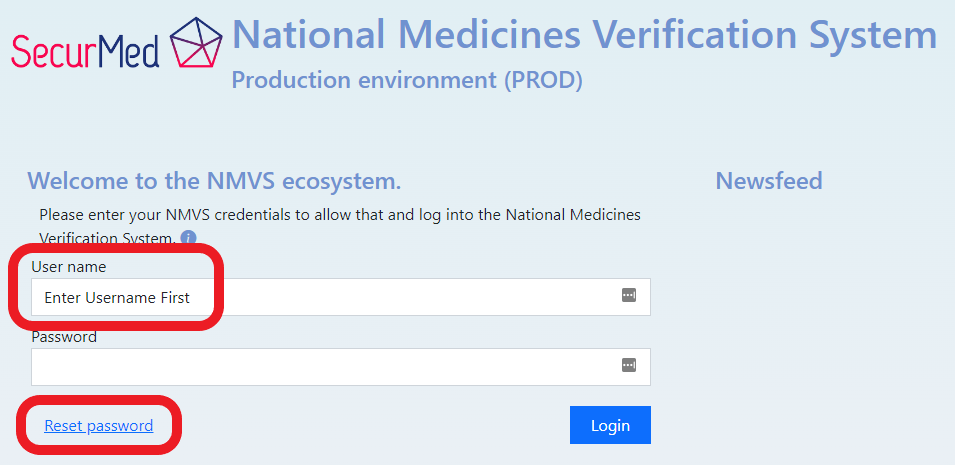
Follow the link in the email and where prompted, enter a new Password (minimum of 10 characters; to include at least one special character, one number and one capital letter).
If you have not received your password reset email link, please email us at [email protected] and we can reset your password and send you a temporary password to use.
Please ensure you notify your software supplier of the change in password to enable all hardware and software to be updated.
Do not attempt to scan medicines until these updates are complete, or the account will become locked. If your account becomes locked, please contact us at [email protected] to unlock your account.
